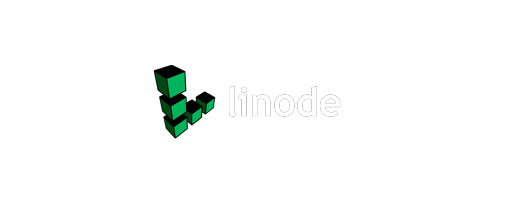One of the tools that are core to the Develpreneur ecosystem is Linode. This provider of cloud servers has been one we started with several years ago, and they have served us well. Thus, it seems that an article focused on a Linode how-to is one we should provide you.
Getting Started
The first thing to do is decide on the attributes of your server. There is a wide variety to choose from. Each option is tied to a fixed monthly fee. Thus, you can easily budget for your needs. Although you can find cheaper resources if you pay ahead a year or two with Amazon, these tend to be a great deal. The pricing starts at five dollars per month for a nice little server (1GB RAM, 1 Core processor, 25GB storage). You can find all of the details on their pricing page.
Once you have the basics of your server selected, it is time to get it launched. This selection process is more natural with the new wizard. The flow roughly follows these steps.
- Select a distribution. They have ten modern Linux distro versions and older ones as well.
- Choose a region. Find a server farm close to you or geographically distinct from your other servers.
- Choose a plan. This is where you decide on the resources your server will need. You can choose the tiny Nanode or select from standard, dedicated CPU, and high memory.
- Now enter a label for the server and create an instance.
At this point, you can start configuring your instance.
If you want to skip a lot of this stuff and dive right into your server, then check out the StackScripts. These tools provide a path to quickly configure a system without needing to grab all the latest software. The scripts are categorized by distro they support and have enough description for most cases. Just select the configuration, assign resources (Linode plan) and you are off and running.
Setup Your Volumes
You need to configure the space allocated to you for the server. This is done on the Settings->advanced configuration tab. There is a Disks menu option where you can add as many disks as your allocated space allows. I typically create a swap drive of a gigabyte or two in size. Then I assign the remaining space to a storage volume.
You will need to add a configuration as well before launching your server. The defaults are good for non-experts, and you just need to assign your main volume to a block device. For example, I typically assign my main volume to /dev/hda. This all may seem a bit complicated if you are used to less technical cloud providers. However, it is easy to learn and provides a lot of control.
Automatic Backups
While backup solutions are available everywhere, the built-in Linode option is inexpensive and easy to use. It is a one-click solution that will allow you to build a new node from a backup or restore one all from menu options. I recommend you go with this option for any server that you care about maintaining. It is just too cheap and easy not to.
Easy Maintenance
The Linode interface got an overhaul in the last year. This produced a new dashboard that is easier on the eyes while still providing a wealth of information. You can review the usage of a server at a glance by traffic or CPU utilization numbers. The dashboard also provides quick access via tabs to all of the details about an instance. While the interface may not compare to high-end solutions, it is perfect for typical administrators.
If you need advanced features like load balancing or advanced metrics, then those are available here as well. There is a cost associated with the advanced tools, but it is good to know they are here if you need them.
Connecting To Your Server
We have digressed a bit but now let’s return to that instance we created. The instance dashboard provides a networking tab with ssh details if that is your preferred method to connect. However, they also have a browser console available from the “Launch Console” button. This is a full-featured client that makes it easy to maintain your servers from any browser. There is a Glish or Weblish option for the console. Glish includes color syntax and is a little more advanced than Weblish. Nevertheless, both of these are suitable for most admin tasks or a quick review from a developer.
Over the years we have tried several cloud providers for our servers and Linode have proven to be reliable and cost-effective. They have even provided some free upgrades over the years as costs dropped for some of the resources. We recommend you try them out for yourself and let us know any feedback you have from your experience.