Installing FileZilla
Before we start using FileZilla, we need to get the software. Start by downloading the installation files for your operating system. The FileZilla installation files are at filezilla-project.org. After you finish downloading the file you can install it by double-clicking on the file. Follow the prompts and customize the install as needed.
Setting Up and Using FileZilla Step
Here are the steps for setting up and using FileZilla to connect to your server:
- Install and launch Filezilla
- Go to Edit→settings
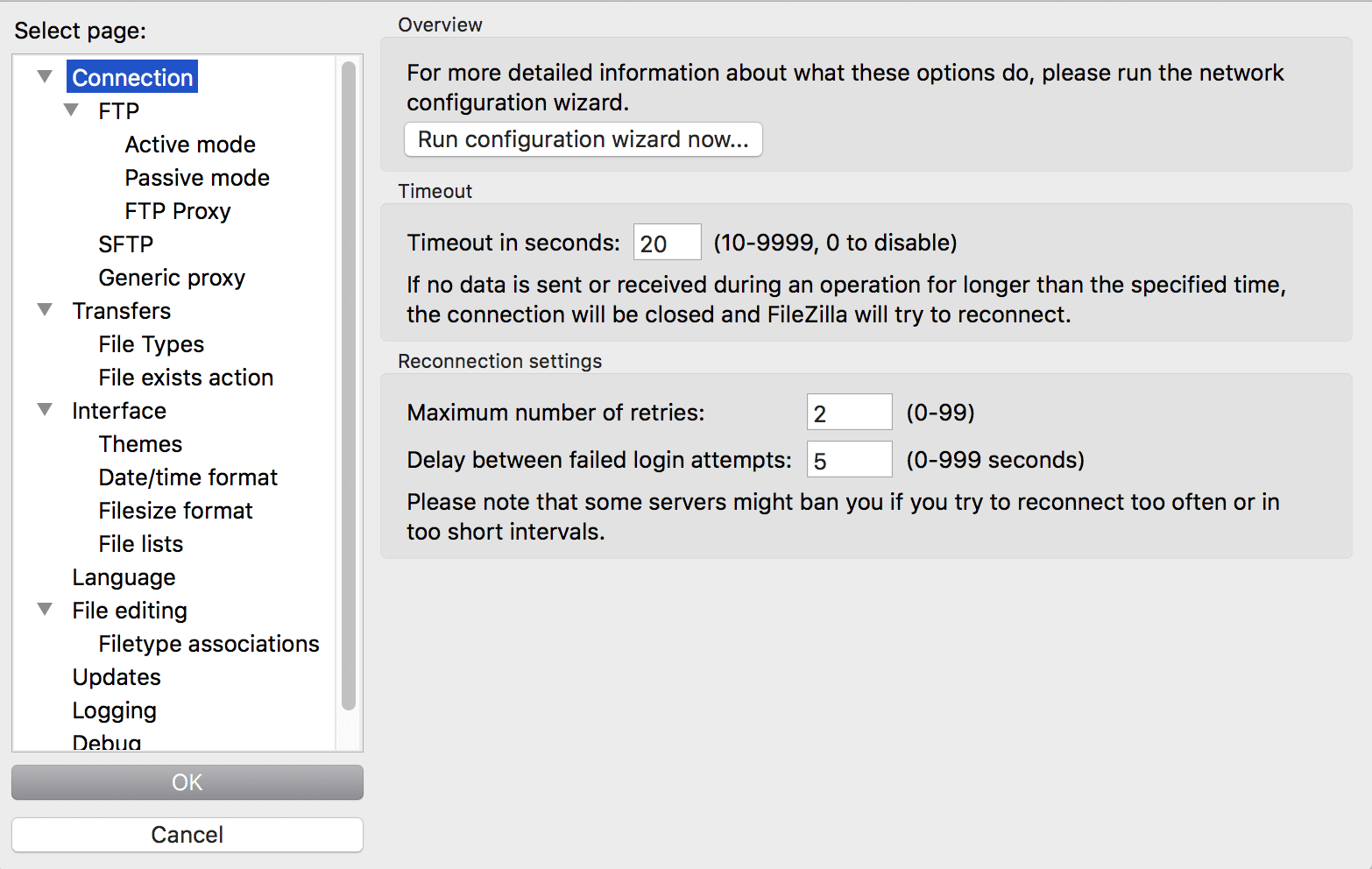
- Click on the SFTP item under Connection
- Click on Add Key File and select the .pem file for your instance.
- Open the Site Manager window and click on New Site
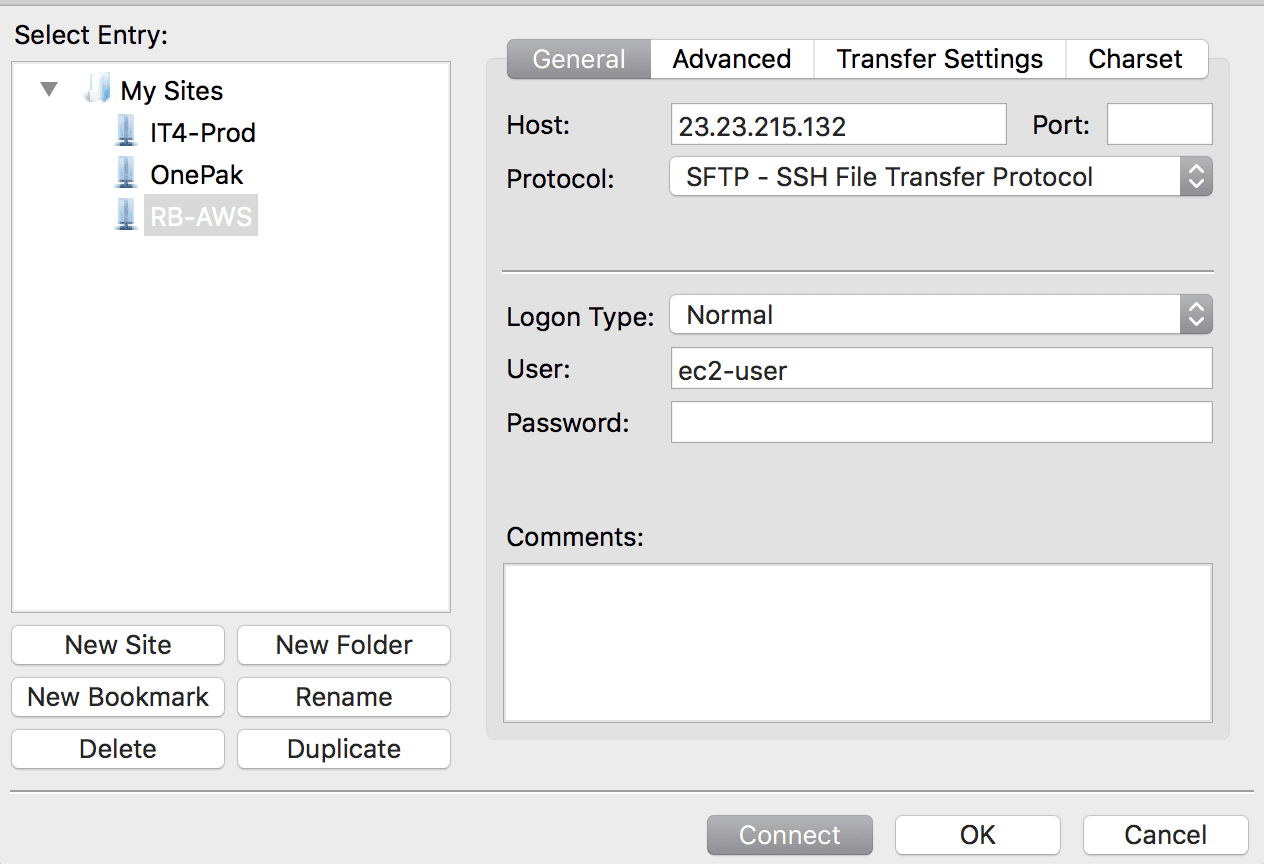
- Enter a name for the site
- Enter your IP address in the host field
- Change Protocol to SFTP
- Set login type to Normal
- Enter ec2-user as the user, don’t worry about the password.
- Click Connect and you will see the right pane load your /home/ec2-user folder from your server.
- Start by copying a file to the server. Next, login via putty to see that it is there. Type ls at the command prompt to pull up a list of files in the current directory.
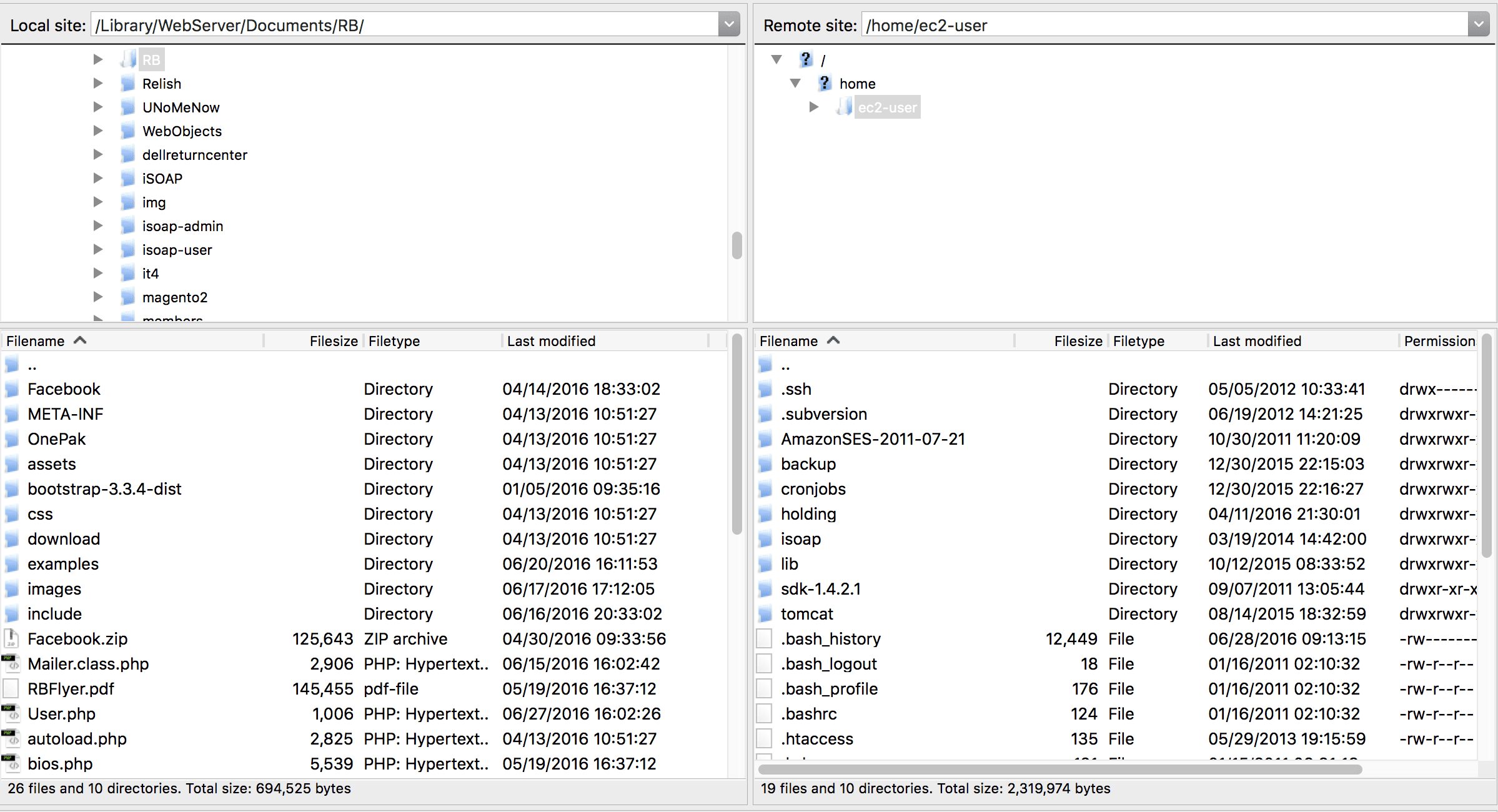
Next Steps
Start off by playing around with the browser interface to familiarize yourself with your server. Note that Filezilla uses drag and drop for its interface. As well as traditional right click menus like the options copy, move, delete, and view files. Meanwhile, the usage and interface controls for Filezilla are almost identical for all Operating Systems. Therefore, as your skills improve with the interface, you will be able to whip files around. Regardless of whichever file system, you are on.
In addition, note that the interface provides the ability to move quickly and remove files and folders. Since this is a drag and drop tool, always ensure that you are working with the files you desire. For example, it is not uncommon to accidentally move or delete the wrong files. Consequently, this is commonly caused by clicking just a little off of the target.
Many of you will encounter issues connecting to your server. Presently, closed ports are a common pitfall that blocks usage of FTP without a useful error message. In any event, start out by making sure the FTP/SFTP port is open in your EC2 security settings.
Click here to return to the class
Further Reading
You can always check out some more of our articles to learn more. Also, if you want to find out more just about AWS look at this: AWS System Administration: Best Practices for Sysadmins in the Amazon Cloud.
[sgmb id=1]
