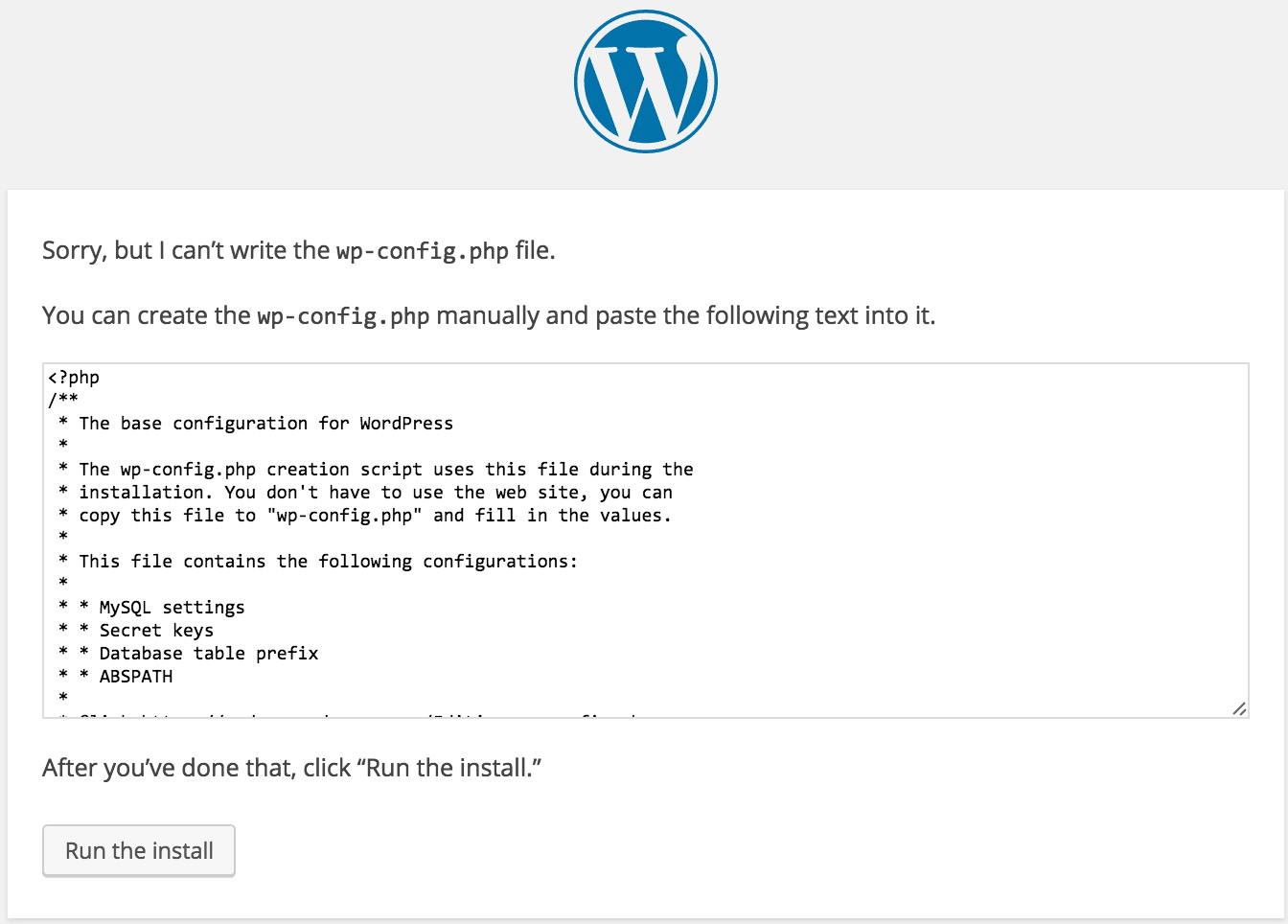Many users encounter problems when they try to setup a new WordPress instance. The bulk of these challenges come up during the installation of the WordPress Config. The screen below is a common issue users experience. This issue is so common that there is a significant number of sites offering solutions to this problem. Ironically, there really are only two major problems that cause the bulk of these challenges. One happens when the user installs the files under the wrong account. The other problem stems from the files having the wrong file permissions. So, follow the steps below to improve your WordPress installation experience.
If you encounter this screen during a WordPress config, don’t panic.
Chances are the system you are installing WordPress on has some form of security measures in place. Start out by checking the permissions of the WordPress config folder. It’s more than likely it has the wrong permissions preventing the WordPress Config process from create files on your system.
Two Ways to address this problem
- Change the folder permissions on the server. While this an option, double check the folder security. The permissions may have been taken to address a business or security concern. Unless you are the system admin and know what you’re doing, I would opt for option 2.
- Log into your server (AWS) and create a wp-config file.
Create a wp-config file
- Copy the text in the window and save them to a “wp-config.php” text file.
- Using “Filezilla”, upload the wp-config.php file to your aws servers /home/ec2-user folder.
- Log onto your AWS (ec2) server (using terminal or putty).
- Deploy the wp-config.php file to your WordPress folder:
sudo mv /home/ec2-user/wp-config.php /var/www/html/wordpress_instance_name/
- Return to your browser and click the “Run the install“ button.
Additional Resources
- https://wordpress.com/
- https://wordpress.org/
- Check out these books:
That’s it, you should now be able to complete your setup. Click here to go back to the Installing WordPress on EC2 to continue the installation.
[sgmb id=”1″]