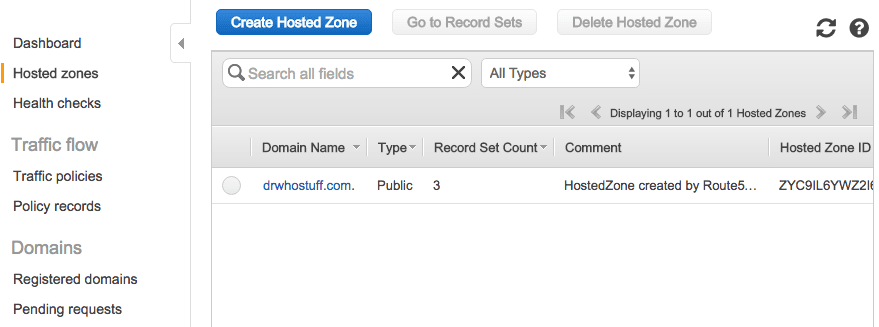Transversing the AWS console can be tricky, especially when it comes to registering and configuring an AWS Route 53 domains. It does not need to be. That is why we have taken the time to document minimum steps necessary for you to set up an Amazon’s AWS Route 53 domain to an AWS EC2 Instance.
Getting Started
- Begin by login to the AWS console.
- If you do not have an account yet follow the step on “Amazon AWS Registration” to create a new account.
- From the Amazon Web Services Page click on AWS Route 53 in the networking section
- Click on “Hosted Zones” link.
Configure AWS Route 53 Domain
This will pull up a list of registered domains:
- Select the domain you wish to configure.
- Click “Go to Record Sets”.
Add a New Record Set
You will see two entries already in your list. One will be an entry for you “NS- Name Server” and the other will be for your “SOA-Start of Authority”. These are created by default when your domain is registered.
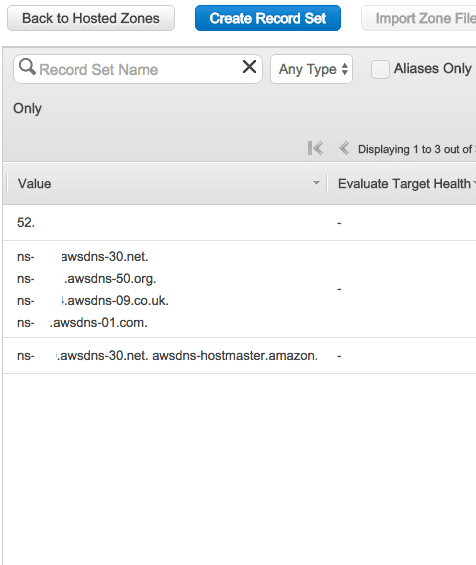
- Click “Create Record Set”.
This action will open a blank record to the right:
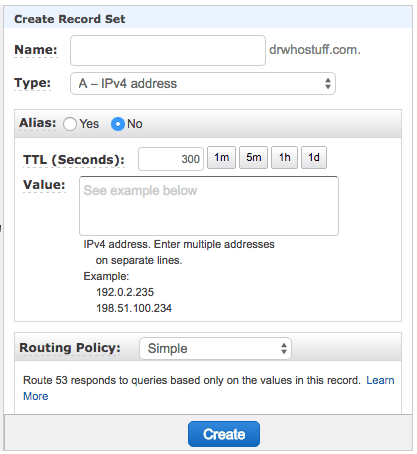
Fill In the record set with the following:
- Default name: Leave Blank
- Type: Select A — IPv4 address
- Alias: Select No
- Value: Enter in your Elastic IP Address.
- Routing Policy: Select Simple.
- Evaluate Target Health: Set to No.
- Click “Create” Button.
Wait a few minutes for the DNS to refresh and your Domain name is now setup with your server.
Additional Resources
- Check out these books:
We hope you found this information useful. To continue taking the “Domain Registration and Configuration” class click here to return to where you left off.
[sgmb id=”1″]