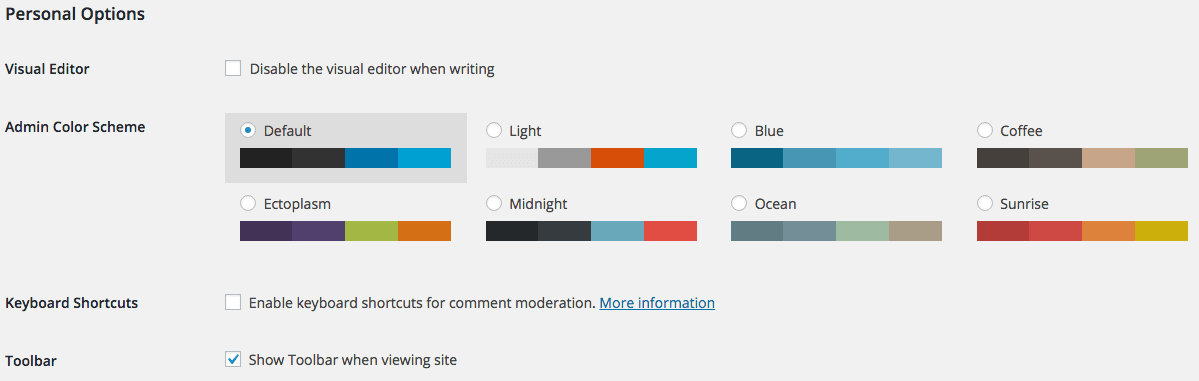Accessing WordPress Accounts
From the WordPress dashboard users can access their profile from 2 locations:
- If you are the admin on the left sidebar, there is a person icon with the text Users, If you hover over this you will see the option “Your Profile” appear.
- In the upper right-hand corner, if you hover over the username or image icon, you will see a popup where you can click on edit profile.
In both cases, the user goes to their profile page where they can customize their wordpress dashboard and update one or all of their profile information settings.
Personal Options
These options affect how WordPress will function and be displayed:
- The user can change the color scheme of their wordpress dashboard.
- Can enable/disable the dashboard toolbar when they are viewing the wordpress site.
- Disable the visual editor tools when writing will remove the visual tab from the text editor forcing users to write in the text tab using HTML, CSS, and JS.
Name Settings
These are the general account name details:
- Username: for display purposes only. Users cannot change this value.
- First Name / Last Name: even though these fields are optional it is beneficial to fill them in as they can be used in the display name to help identify a person throughout the site.
- Nickname (required) – this defaults to the username. The user can change this value.
- Display name publicly as: This is the name that will appear on WordPress for Blogs and Comments
Contact Information
Contact information is used to send user notifications and allow the user to provide backlinks to person sites:
- Email (required): Must be a valid email account. If a user enters an invalid email, they will not get notifications or be able to reset their password if they get locked out.
- Website: If you have a person or commercial site this is a way for users to backlink to their person sites.
About Yourself
This information is left blank by default. However, this information is necessary if you want to build your personal brand or improve interaction with other users on the blog. Use this as your online business card within the blog.
- Biographical Information: Share a little biographical information to fill out your profile. This information may be visible to the public.
- Profile Picture: You can change your profile picture on Gravatar. A Picture can be helpful in promoting your brand.
Managing WordPress Accounts
Go to this section to forcefully close all open sessions and reset your password.
- New Password: Change existing password
- Sessions: You can click “Log Out Everywhere Else” to clean up open sessions. For instance, if someone were to hack your account and you need to change your password.
Wrapping Up
Click “Update Profile” to save your new changes.
Additional Resources:
- Check out Users at WordPress.org
- Check out these books:
- If you need a basic users guide check out WordPress Users Guide.
- The dummies books are always a great way to learn complex topics, WordPress All-in-One For Dummies.
- Use WordPress 3 Ultimate Security if you want to increase your WrodPress security.
We hope you found this information useful. If you are taking our “Introduction to WordPress” class click here to return to where you left off.
[sgmb id=”1″]