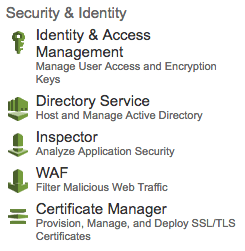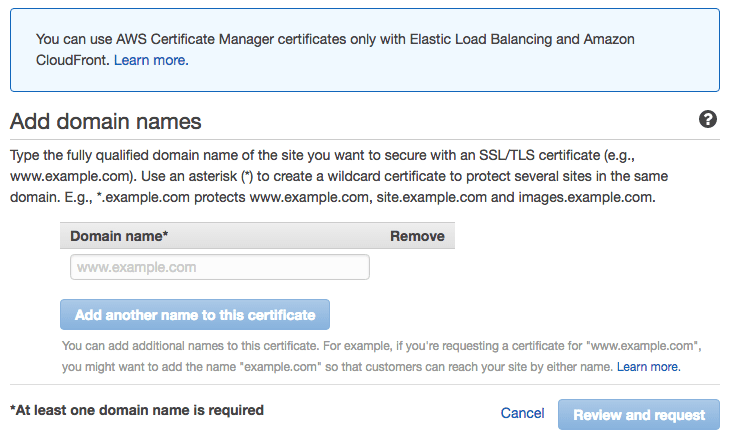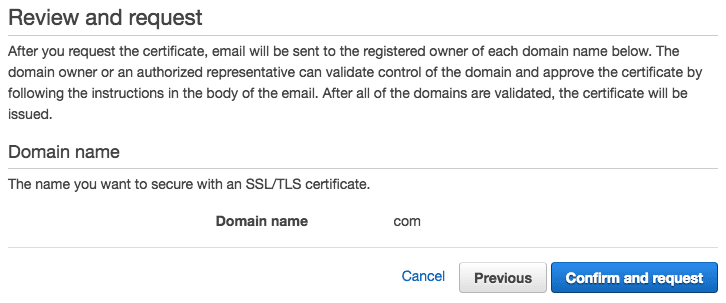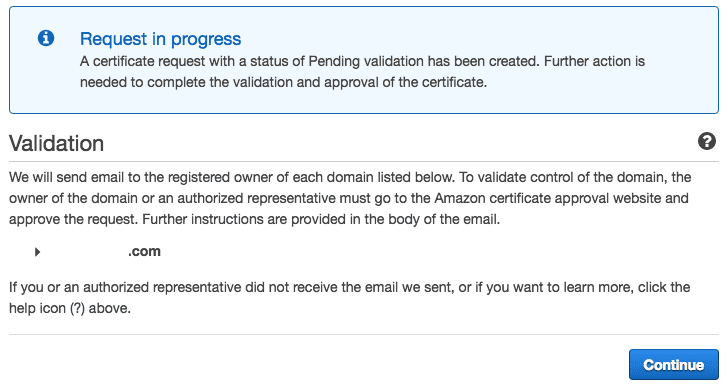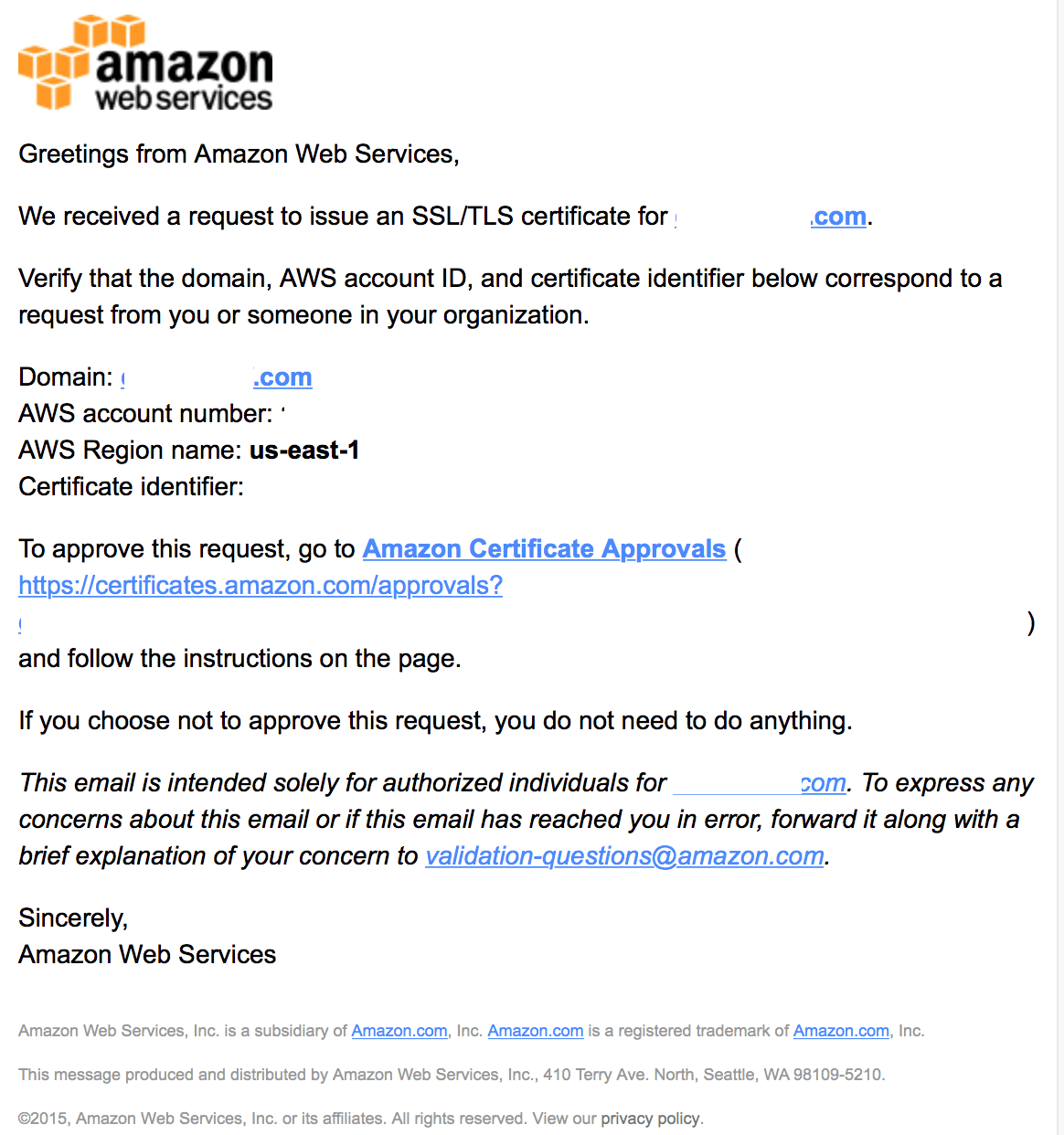The AWS Certificate Manager is a service that lets you easily provision, manage, and deploy Secure Sockets Layer/Transport Layer Security (SSL/TLS) certificates for use with AWS services. The SSL/TLS certificates provisioned through AWS Certificate Manager are free. You pay only for the AWS resources you create to run your application.
Using the AWS Certificate Manager
Begin by login to the AWS console. If you do not have an account yet follow the step on “Amazon AWS Registration” to create a new account. From the Amazon Web Services Page, click on AWS Certificate Manager in the Security & Identity section:
This link brings up the AWS Certificate Manager. This page lists the different types of certificates and services AWS provides. Go ahead and click on the “Get Started” button to begin.
Add domain names
You can add multiple domains to a single certificate. For now, let’s start by entering one domain. If you do not have a domain yet check out how to register a domain on AWS Route 35 or with GoDaddy. When done click “Review and request”.
Review and Request
Verify the spelling of the Domain name(s) in the list. When you complete your review, go ahead and click “Confirm and request” to move into pending validation.
Validation
The validation page below explains what to expect next. After this page opens, go ahead and click on the “Continue” button. However, you will not be able to validate until you receive the validation email and approve the request. Until then, your cert will be in a Pending state.
Approve the Request
Look in your email’s inbox for an email like this one. You will need to click on the link that follows “To approve this request” and click it.
When you clicked on the URL in the validation email, a browser should have opened with the following page. On this page, you need to validate your certificate information and click on the “I Approve” button.
Additional Resources
- Check out these books:
We hope you found this information useful. To continue taking our “Domain Registration and Configuration” class click here to return to where you left off.
[sgmb id=”1″]