Overview
Before we discuss how to set up an Elastic IP, let’s briefly cover what an IP address is. So what is an intellectual property Address (IP)? Well, an IP Address (Internet Protocol) is similar to a phone number for a server. These are typically in a format of xxx.xxx.xxx.xxx. There is a newer IPV6 format that we will discuss another time. For our purposes, our IP address will consist of four numbers. These will range from 0 to 255 with a period between each. 25.25.104.243 and 202.32.4.57 are both examples of a valid IP address.
It can be hard to remember all these numbers, so there is a thing called DNS (Domain Name Service). DNS allows addresses you recognize like microsoft.com and amazon.com to be used and translated to their corresponding IP addresses. This explanation of DNS may seem a little oversimplified. Do not worry; we will be looking at DNS names in more detail in another class.
There are addresses reserved for the local networks. These start with 127 or 10.10. 127.0.0.1 is an IP address that always refers to your local machine, also known as a loopback address.
Setting up your Elastic IP
Let’s move ahead with setting up an IP address for your server that will not change. Start out in the AWS Management Console:
1 Click on the Elastic IPs menu option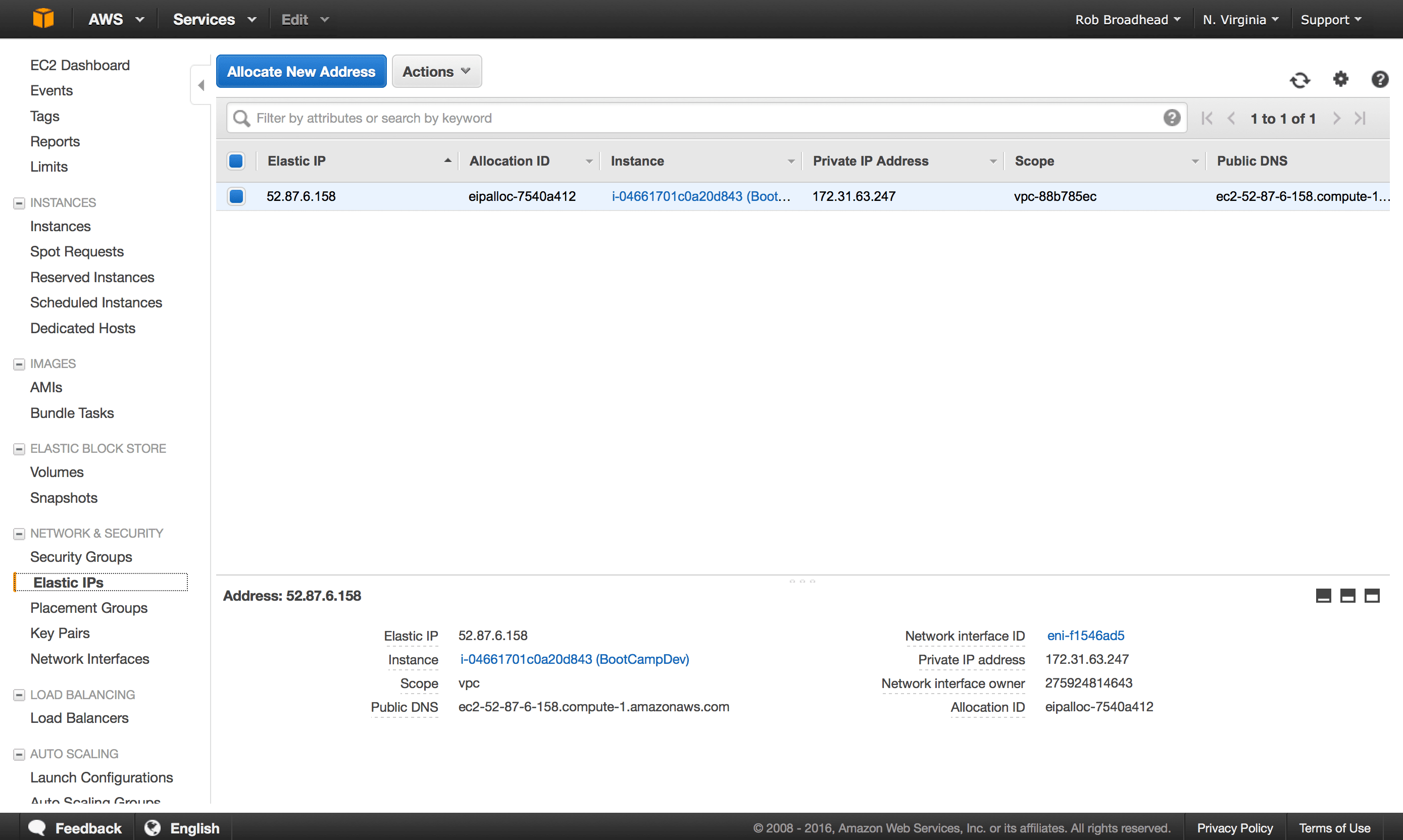
2 Click on Allocate new address and verify
3 Select associate from the actions menu
4 Click on the “instance” link. Then a drop down list will appear with one option. It will show more if you have more instances created, but there should only be one for now
5 Click on the “associate” button
6 Go to the EC2 dashboard. Then click on the running instances link
7 Verify your instance. The proper elastic IP value (that you just created) should show in the Description tab by the text “Elastic IP.”
Congratulations you now can access your server via that IP address. We will make more use of this once we have our web server running
Click here to return to the class
Further Reading
Amazon provides some free guides that are perfect, to begin with:
Amazon Elastic Compute Cloud (EC2) User Guide for Linux Instances
[sgmb id=1]
