Google Analytics
Google provides a great amount of analytics for free. Even better, getting started is easy as well. Login to your Google account (or create one if you don’t have one) by opening a browser to any google site. Now that you are logged in, go to analytics.google.com to get started. A “sign up” button is provided. Click the button to get started on filling out your website information.
Getting Started
- Create an account name, this might be your business or full name. Use a name that makes sense across a number of sites. Thus, it is not confusing when you add access to multiple sites.
- Enter your website address and name. The site needs to be up. Therefore, make sure it runs fine before moving forward.
- Leave all the data sharing settings checked. These are useful and only need to be turned off if you have content you want to keep a little bit private (you can’t use google if you want it completely private)
- Read the license agreement. Click to agree to it after reading the agreement.
- Now you will be sent to the home page and have a section called “Website Tracking” with a bit of code in it.
- Select and copy the code.
- Paste the code into your web pages (preferably a header or footer that every page includes)
- Connect WordPress by downloading the google analytics plugin and following the installation instructions
- Once installed, go to the plugin settings and enter the tracking ID from your home page.
- Go to the Reporting tab/page on the google analytics site and see something like this:
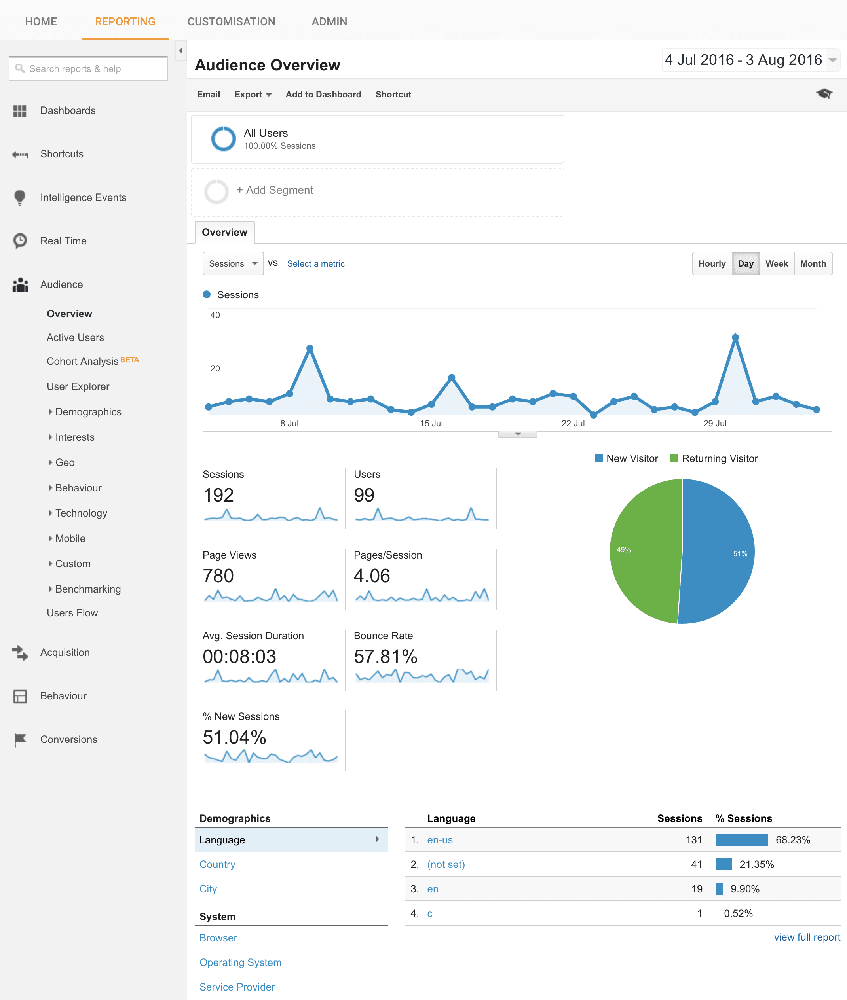
Now you are ready to analyze your site and find ways to reach your target market better.
Click here to return to the class.
Further Reading
Sams Teach Yourself Google Analytics in 10 Minutes
Google Analytics for beginners
[sgmb id=”1″]
